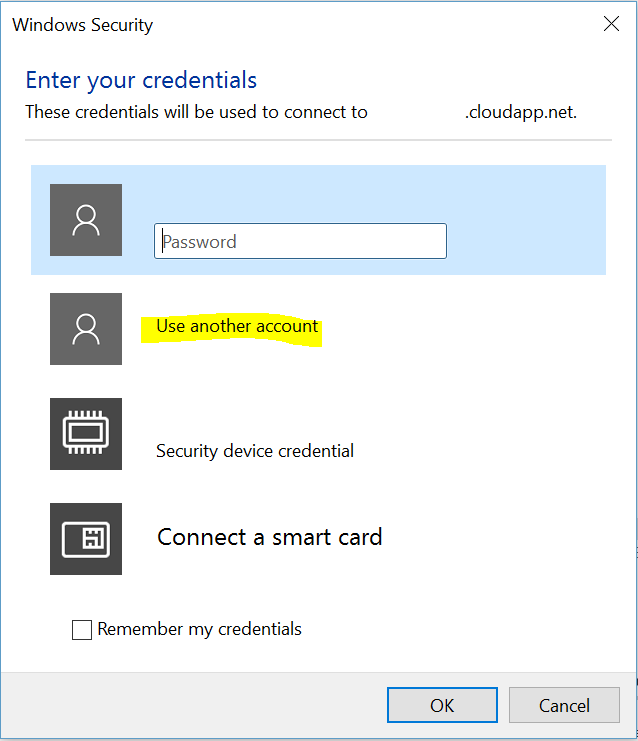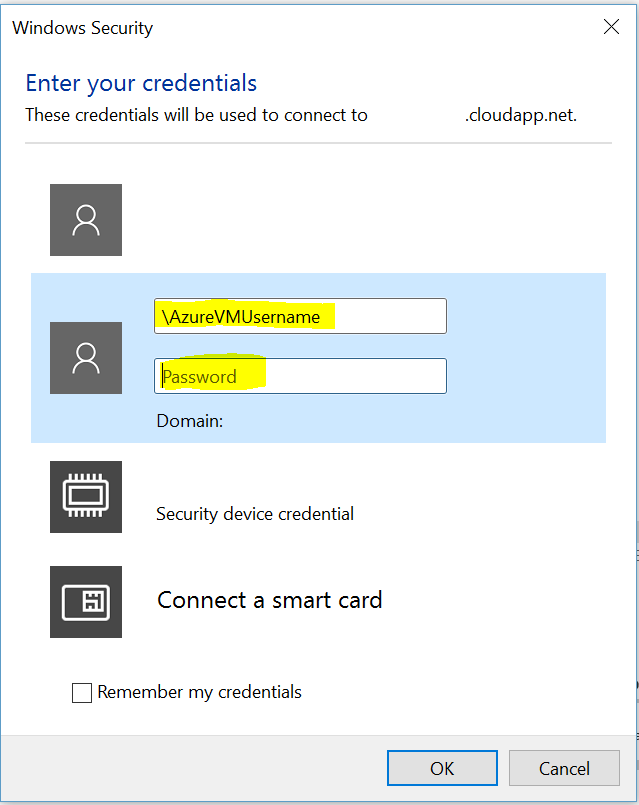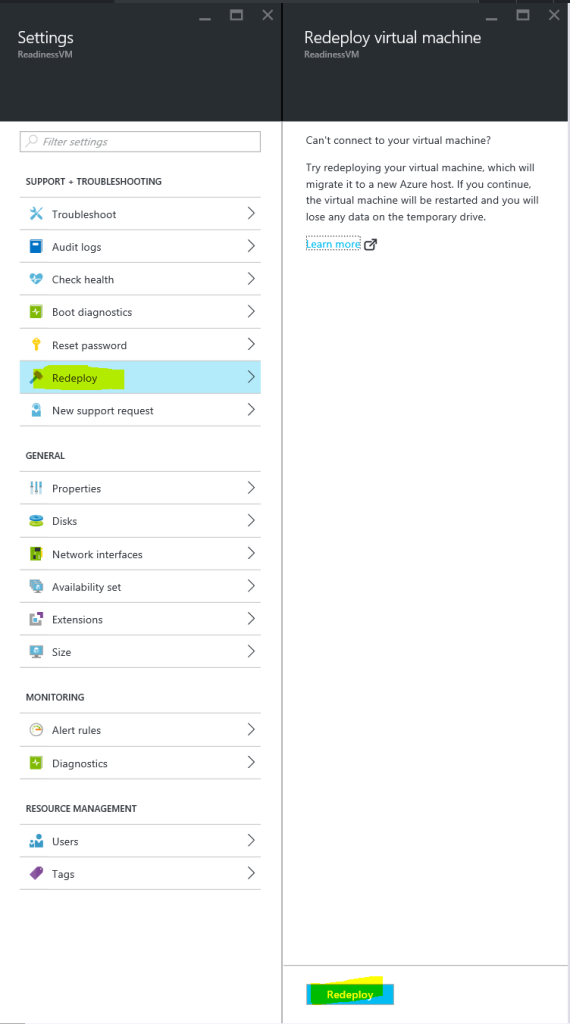So you have set up your first VM and are ready to RDP onto it. Somehow it doesn’t work! Hmm… the answer is simple yet sometimes confusing when you RDP from a machine that is joined to a corporate domain.
When the RDP console comes up (or start -> run -> type “mstsc” and then enter) select login from a different account (this is if you RDP onto VM’s in your corporate environment as it will contain your corporate username).
Next under “username” type in “\” backslash and then username i.e. “\username” (this is the username you setup when creating your Azure VM) followed by the password.